Pictures are a must when it comes to blogging, but how should you be using them to your full advantage? If you’re looking for more organic visitors to your site, I highly recommend these seven super easy best practices for blog posts and pages. I’ve seen a 24% increase in organic SEO traffic since I began implementing these tips when uploading images for my ecommerce clients and on my own site.
This post will be useful for bloggers (beginners and advanced!), site merchandisers, content managers, small business owners, and ecommerce managers. In this post, I’m mostly referring to SEO for bloggers, but I use these tactics on both blog posts and on site pages.
Content I’ve created has reached the first page of Google Search results multiple times using these strategies. My top blog post on this site, Bag Review: Saint Laurent Monogram Wallet On Chain, receives hundreds of unique visitors A DAY from Google after I successfully landed a spot on the coveted first page. I’ll be illustrating the tactics I used on that post as an example in this blog post.

What is SEO?
If you’re a new blogger or site owner and you’ve never even heard of SEO, that’s okay. SEO stands for Search Engine Optimization. Google (and other search engines) scan the internet all day, every day and determine what web pages are about. Google looks at all the components of your website to determine how it will rank on the Search Results page. I’ll refer to Google moving forward, because that’s the main search engine.
Without getting into all the technical aspects of SEO, here’s a good description of SEO in easy to understand terms:
The more traffic that comes to your blog post or page, the more Google will be like, “Yeah, this content is useful, I’m gonna rank it higher so more people can see it.”
How To Get More Organic Site Traffic Using Images
Now, let’s get into my seven easy tips to make your blog posts and site pages do better. For starters, Google uses 3 factors to understand the content of an image:
- Image Filename
- Image Title Attributes
- Image Alt Text
#1 Use Rich File Names
Before you upload images to your website, make sure you save them with a filename that is descriptive and helpful using keyword rich text appropriate for the content of the page it will be on. When you upload an image to your computer from your phone or camera, the image will default to some variation of “IMG_8873.”
Search engines utilize an image’s filename as a way of determining what that image is about and in turn, to determine what your page is about.
Change the file name to something rich and descriptive to help the search engines understand your image and improve your SEO value. For example: louis-vuitton-neverfull-handbag-ootd-1.jpg, or your-company-logo.jpg, or restaurant-menu.jpg.
#2 Image Titles
Once you upload the image, you can add the Title of the image within your media library, which can be similar or the same as your filename. This will help give search engines an idea of what your page is about. The image title attribute can be visible to the human user, but only on when they hover over the image.
#3 Alt Text
This is my favorite tip because it’s something that’s often overlooked but is SO IMPORTANT. Alt Text provide better image context/descriptions to search engine crawlers to read and understand an image; and ultimately, to measure its relevancy. Alt text provides you with an opportunity to improve your SEO ranking by adding variations of keywords.
After an image has been uploaded, make sure that you ALWAYS include the alternate text (Alt) attribute for the image. The best format for alt text is descriptive, tells the user and search engines what that image is about, using appropriate keyword rich text. Make sure that EACH image has a DIFFERENT Alt text!
BONUS: using really descriptive File Names and Alt Text can get your images on Google Image Search results, even if your post doesn’t get on Page One.
Alt Text is also useful for Pinterest and Facebook. If your image from your website or blog is saved on Pinterest or shared on Facebook, the Alt Text comes up as the description.
How to add Alt Text to an image in WordPress
Once you’ve uploaded an image, click Edit in the media pop-up window. Now, you can add your description on the Alt Text field.
You can also add Alt Text to a previously uploaded image from the Library tab presented under the Media menu. Select the image image and click on the Edit link.

#4 Add Captions
While I don’t always use captions for my photos, search engines do look at image captions to get more information about what your page is about. Captions help readers understand even further what your image is about. Your caption should be slightly different than your Alt Text and can be more even descriptive, since this is primarily for your readers.
#5 Featured Image
Depending on your blog theme and design, the featured image will show up on your blog post, your main page and will show by default if your post is shared on Facebook, Pinterest, Twitter or other social media sharing app. This picture should represent the post the best, since it sets the tone with your readers. If your blog platform has no option for “featured image,” then the first image in your post will be used.
Pro-tip: Sometimes Facebook doesn’t pull the correct image or is slow to scan your page. Use this Developers Tool to put your URL in and ask Facebook Crawler to scan your page again: https://developers.facebook.com/tools/debug/


#6 Get Creative With Photos
Tell a story with your photos! You want to grab your reader’s attention but also provide value to them. Many readers want to read bullet points, short chunks of text, then look at a lot of pictures. Think about the order of your photos and try to make them tell a story. Play around with Photoshop or Canva to add filters, create collages, story boards, or infographics. You don’t have to be a pro, but visuals can really help add value to your readers. If you aren’t comfortable creating graphics or with your own photography, hire a photographer or a graphic designer (like me, for example) to help you.
Pro-tip: Once you’ve published your post, share each image on your post on Pinterest.
BONUS BLOG TIPS
Make Sure Your Post Excerpt Is Click-Worthy
Your Meta Description, or Post Excerpt, is also very important. Though it isn’t necessarily image related, your excerpt will show on Google Search, Facebook, Twitter, and Pinterest as a way to entice readers to click. It should be short (300 characters maximum) and tell readers what your post is about—or at least engage them enough to click on your post. The post excerpt shows on Google just below the Blog Title and URL:

Write A Post That People WANT To Read
Finally, this tip seems like it’s the most obvious, but nowadays with so many bloggers, it gets lost. Create engaging and USEFUL content that people want to read and share with their friends. If people always ask you the same questions about your life–start with that. Teach your readers about something new. Review a product or a place. Use images, screenshots, and infographics to illustrate your point. Before you hit publish, ask yourself, “if someone else wrote this, would I share it?”
Did this help? Do you have any questions? Let me know in the comments below!


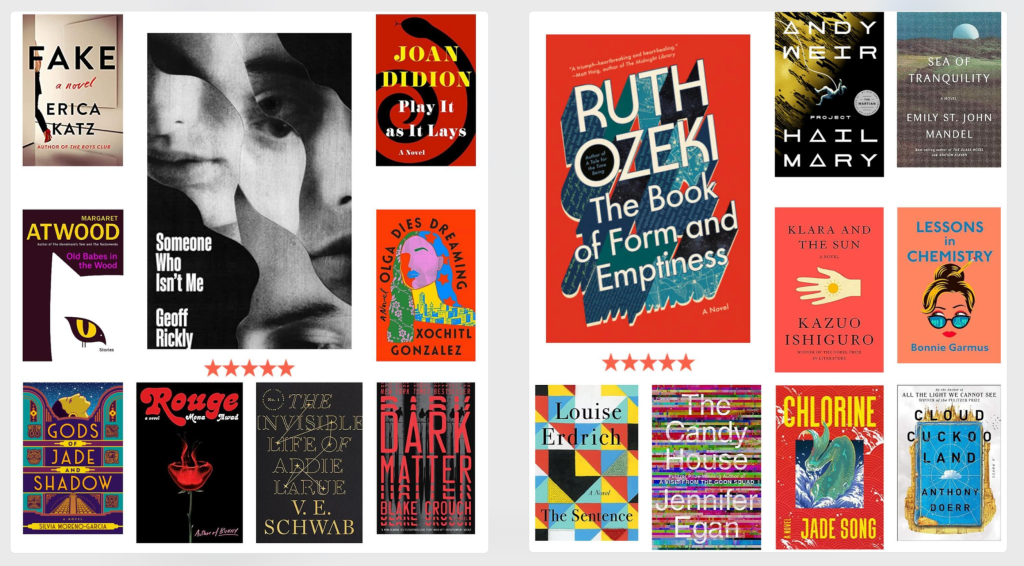

Leave a comment